using Odoo CRM with Digital Ocean Managed Databases
In my previous article I talked about Digital Ocean Managed Database service and explained how it can be used to create a scalable and highly available database cluster that uses porstgresql, today I will explain how you can install Odoo CRM and configure it to use a database cluster created by Digital Ocean Managed Database service.
What is Odoo?
Odoo is a ERP and CRM software written in Python from scratch, it offers a complete solution for companies to manage their sales, inventory, web sites ( it has a website builder), marketing and many many more, it is trusted by millions of users around the world.
For more information check their website.
Prerequisites
To complete this tutorial you are expected to have:
- A running postgresql cluster using DO managed database service, how to create one is described in my previous article.
- A DO droplet with docker installed on it, you can use a one-click app or install docker as described here.
Create database user for Odoo
Before we start using Odoo we need to create a user for Odoo, we can do this using pgAdmin.
To create a user using pgAdmin, select your server from the left panel and right
click on Login/Group Roles and select Create –> Login/Group role as shown
in the following picture.
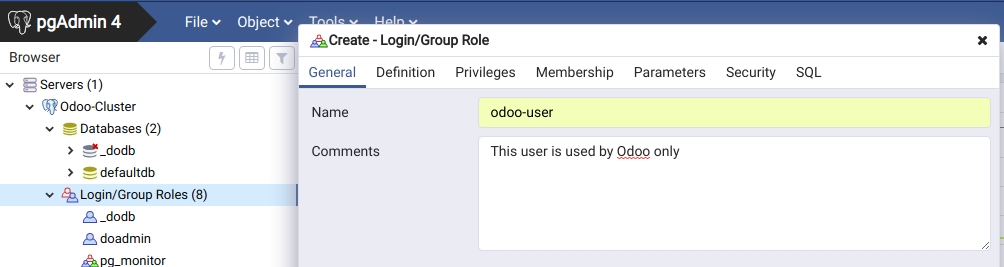
In the General tab select a user name and optionally a comment to describe
what is the user used for, in the Definition tab select a password for the
user, in the Privileges tab check Can login? and Create databases? for the new user and click Save.
Start Odoo
Now after the database user is ready we can start Odoo using docker and docker-compose.
Login to your droplet and create a new directory called odoo then create
a new file called docker-compose.yml in the new directory with the following
content:
version: '3'
services:
web:
image: odoo:11.0
ports:
- "8069:8069/tcp"
- "8072:8072/tcp"
volumes:
- web-data:/var/lib/odoo
environment:
- HOST=odoo-database-cluster-do-user-1548131-0.db.ondigitalocean.com
- USER=odoo-user
- PORT=25060
- PASSWORD=asdfgh
volumes:
web-data:
driver: local
This is a docker-compose file, we specify one servcie called web, this service
uses odoo:11.0 docker image and expose ports 8069 for web and 8072 for
live chat if used.
The service also uses a web-data volume so data is persisted among restarts
of the service, we finally define 4 important environment variables used
to connect to the database server these variables are:
- HOST: this variable contains the IP/host name of postgres server used by Odoo you can put your own value from the database page in DO managed database service.
- USER: The postgres user that Odoo will use when connecting to the database.
- PORT: the postgres port used again put your value from the database page in DO managed database service.
- PASSWORD: The postgres user password used when connecting.
We notice here that there is no option for the database name, odoo can be used with multiple databases on the same server, so the database will be created when accessing odoo web page.
Now start odoo with this command docker-compose up -d, make sure you are
in the same directory where docker-compose.yml file is located.
Odoo web page can be accessed at droplet_ip:8069, but however if you open it
now you will get an internal server error that is because the postgres database
created by DO does not include the default database called postgres and Odoo
somehow complains about the absence of this database so we need to create it first.
From pgAdmin interface right click on Databases and choose Create –> Database, enter the database name and click Save.
Now open the web url and fill the form to create a new database.
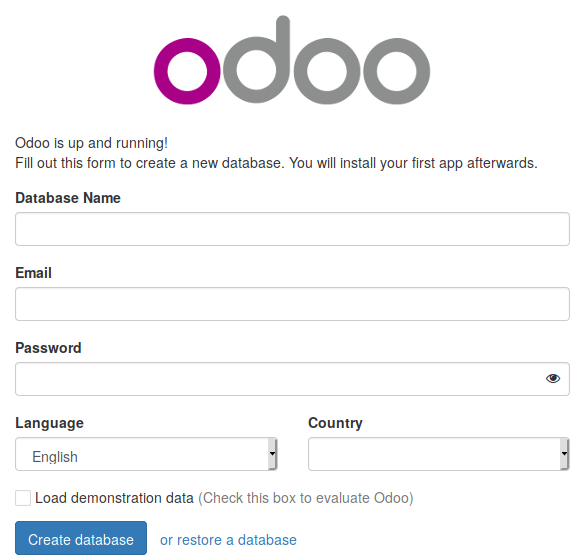
After you fill the form and Click Create database you will be logged in
to your Odoo instance that uses postgres database from DO Managed Database
service.
Conclusion
In this tutorial we learned how to start odoo using docker-compose and configure it to use the database created using DO Managed Database service, now you can use odoo as you require and ensure that your database can handle any load you put on it using odoo and scale it as required thanks to DO services.
I hope you find the content useful for any comments or questions you can contact me on my email address mohsen47@hotmail.co.uk
Stay tuned for more tutorials. :) :)